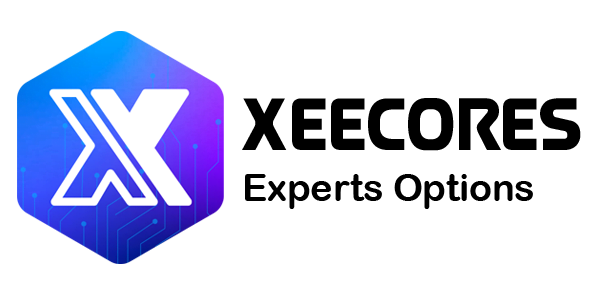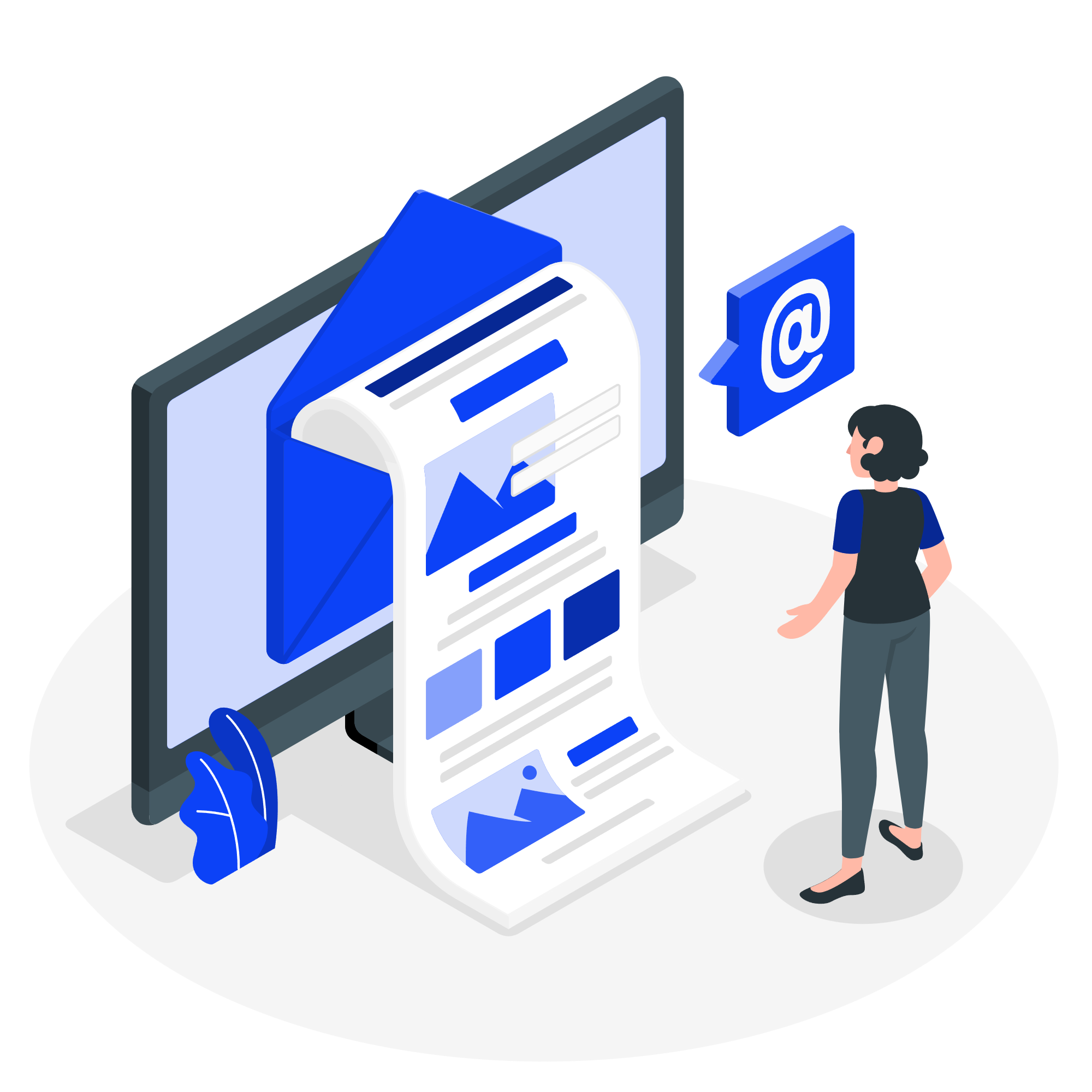In the fifth beta release of iOS 18 beta, Apple introduced several notable new features despite being deep into the beta testing phase. This update includes design changes to the Photos app, a brand-new option in Safari, and several other minor modifications.
Photos App Changes
Apple has made some changes to the Photos app in response to tester feedback, streamlining the design. The carousel that allowed users to swipe through different Collections from the main Photos grid has been removed, reducing confusion and repetition.

The Photos app maintains its unified one-screen design, opening to the photo grid where all photos are visible. With the update, more grid images can be seen at once, and users can scroll down to access Collections.
Users with multiple albums will find their albums displayed higher up in the Photos app, and Recently Saved content is now part of the Recent Days collection. The order of Collections can be customized, allowing users to decide what they want to see and where in the Photos app.
Distraction Control in Safari
Apple has introduced a new Distraction Control feature to Safari, allowing iPhone users to hide distracting elements on a webpage or article. Users can hide sign-in windows, cookie preference popups, GDPR notices, newsletter signup banners, autoplay videos, and more.

Distraction Control is not an ad blocker and does not hide dynamic elements like ads. Users can temporarily hide these elements, but they will reappear when refreshed. The feature targets static page elements.
To access Distraction Control, open Safari’s webpage settings, tap on settings, and select the Hide Distracting Items option. Then, tap the element on the page you want to hide. Distraction Control does not sync across devices, so elements must be hidden separately on each device. To reveal hidden items, go into settings and tap on Show Hidden Items.
Home Screen Options
If you long-press on the Home Screen and select “Edit,” you’ll find a new “Edit Pages” option. This feature allows you to delete entire Home Screen pages or hide them from view. It’s the same interface accessed by tapping the three dots at the bottom of the display in Home Screen edit mode, now with clearer labeling for better understanding.

Dark Mode Icons
Apple changed some Dark Mode options, redesigning the Maps icon once again and updating the Find My icon. The Maps icon is now black, white, gray, and blue, with Apple eliminating the other colors, while Find My now has more obvious rings in different shades of green.

Dark Mode Search
When you search for an app using the search interface, the app icon now correctly appears in Dark Mode when Dark Mode is enabled. Previously, the search displayed Light Mode icons even when Dark Mode was on.

Control Center
Apple has updated the design of several Control Center icons in iOS 18:

Several Icons with Larger Graphics:
- Voice Memo
- Stopwatch
- Airplane Mode
- Home
- Remote
- Shortcuts Open App option
- Calculator
- Scan Code
- Magnifier
- Wallet
- Tap to Cash
- Assistive and Guided Access
- Hearing, Live Captions, and Left-Right Stereo Balance
- Switch Control, Voice Control, Full Keyboard Access, Assistive Touch, Apple Watch Mirroring, Control Nearby Devices, and Eye Tracking
- Most Vision Accessibility icons
Design Changes:
- Orientation Lock now features a red lock with a pink arrow, previously a white arrow.
- Screen Recording now has a smaller inner dot and a thicker outer dot. When activated, the outer circle turns a darker red while the inner circle remains bright red.
- Screen Mirroring now shows differently sized rectangles, one darker and one lighter.
- Cellular Data now displays four signal bars instead of an antenna.
- Shortcuts now includes a black and white version of the icon.
- The Low Power Mode battery graphic now shows less charge, with a gray outline that turns yellow when activated.
- The Live Speech toggle now has a white keyboard and gray sound wave, reversed from before.
- Headphone Accommodations now features an ear icon instead of headphones.
- The Vehicle Motion Cues toggle now displays a car icon instead of just dots.
- Smart Invert’s colors have switched (white main and gray star).
Additionally, Apple has removed the non-functional Bluetooth Power Toggle setting that appeared in the last beta.